1. STARTING UP YOUR KEYRING
Press and hold the button on your RAKWIN keyring until a flashing green light appears.
Then wait 30 seconds before proceeding to step 2.
If the light does not appear
- make sure you have pressed the button hard enough and long enough ;
- make sure that the battery in your key ring is inserted and functional. Opening your key ring and changing its battery is extremely simple and detailed here.
2. DOWNLOAD THE RAKWIN APPLICATION
If you are already on your phone, click on the button below, then on "Install".
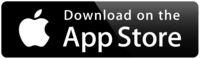
Otherwise, open the App Store application and search for "RAKWIN".
From there, all you have to do is click on "Install".
As soon as it is finished, go to step 3.
3. STARTUP OF THE RAKWIN APPLICATION
Launch the newly installed RAKWIN application. You arrive on a home screen explaining the procedure to follow.
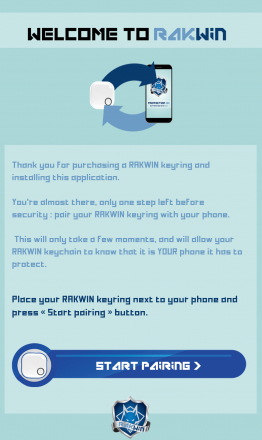
As the application prompts you, place your RAKWIN keyring next to your phone and click on "Start pairing".
Several pop-ups are likely to open (not necessarily in this order), and they are perfectly normal :
- Bluetooth activation request ;
- Location usage permission request ;
- Notification usage permission request ;
When the pop-up to activate Bluetooth opens, do not click on "OK" but on "Settings", which takes you to the screen allowing you to activate Bluetooth. As soon as this is done, simply return to the RAKWIN application to see the installation continue automatically.
When the location popup opens, please click on "ALWAYS ALLOW", otherwise the whole installation process is to be restarted !
When the popup concerning notifications opens, please click on "ALLOW", otherwise the whole installation process is to be restarted !
Your phone will then try to detect your key ring. Please wait for a maximum of 30 seconds during this operation. You will then arrive on a result screen such as this one :
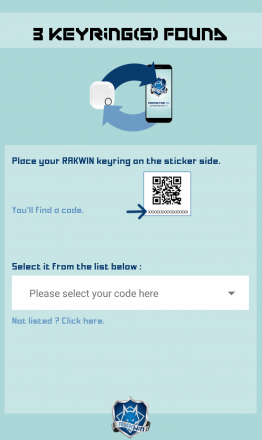
In our example, we detected 3 keyrings. It is quite possible that the amount you get on your side is not the same, don't worry about it.
Now place your RAKWIN key ring on the sticker side. You will find a code composed of 12 numbers and letters.
Select it from the list provided by the application.
If your code does not appear in the list, click on the link "Not listed ? Click here" on the application. You will find suggestions for solving the most common problems. If, despite everything, your code still does not appear in the list, do not hesitate to contact us.
Your phone will now pair with your RAKWIN key ring. Please wait for a maximum of 1 minute during this operation.
If you get an error message, do not hesitate to consult the dedicated section of the FAQ. You will find suggestions for solving the most common problems. If, despite everything, you are unable to pair your RAKWIN keyring with your phone, do not hesitate to contact us.
As soon as this operation is completed, you will arrive on this screen :
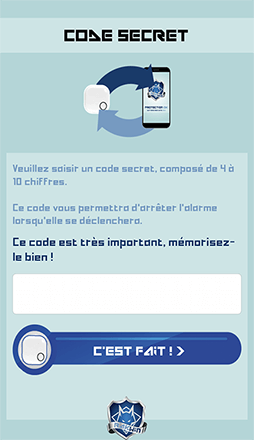
Enter a code of your choice, between 4 and 10 digits, then click on "Validate". This code will allow you to stop the alarm when it triggers, so we strongly recommend that you memorize it carefully.
If you're afraid you won't remember it, we've thought of you! Once the installation is complete, you will find a "Show my secret code" section in the application settings. In order to prevent fraudulent use by a thief, it is NOT available when the anti-theft alarm is sounding.
As soon as this operation is completed, you will arrive on this screen :
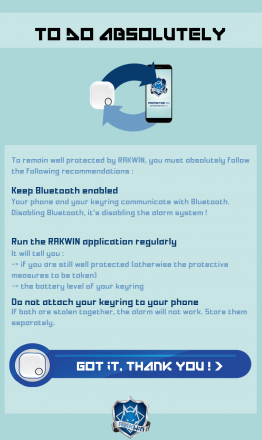
You will find tips to improve and secure your use of RAKWIN. We strongly recommend that you read them and apply them.
As soon as you have finished, you can click on the "Got it, thank you" button, then go to step 4.
4. FIRST STEPS IN THE RAKWIN APPLICATION
You arrive at the RAKWIN application's home screen, the one you will now see all the time when you launch it.
Pour vous faciliter la vie, l'application RAKWIN est capable de se lancer toute seule lorsque vous démarrez votre téléphone. C'est entièrement automatique, vous n'avez rien de plus à faire !
Attention cependant : à cause de limitations imposées par Apple, le lancement n'est pas immédiat (il peut prendre jusqu'à 10 minutes).Veillez seulement à conserver le Bluetooth et la géolocalisation (même en mode basse consommation) activés. Veillez aussi à tout de même lancer l'application RAKWIN de temps en temps.

You will find 2 white pictograms at the top of the application :
- on the left : a white gearwheel. By clicking on it, you will access the application settings. You can go take a look to it now, it can be useful for you later ;
- on the left : a white question mark. Click on it only if you have just encountered a malfunction that the FAQ does not allow you to solve.

