1. STARTING UP YOUR KEYRING
Press and hold the button on your RAKWIN keyring until a flashing green light appears.
Then wait 30 seconds before proceeding to step 2.
If the light does not appear
- make sure you have pressed the button hard enough and long enough ;
- make sure that the battery in your key ring is inserted and functional. Opening your key ring and changing its battery is extremely simple and detailed here.
2. DOWNLOAD THE RAKWIN APPLICATION
If you are already on your phone, click on the button below, then on "Install".
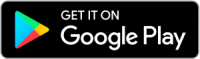
Otherwise, open the Google Play application and search for "RAKWIN".
From there, all you have to do is click on "Install".
As soon as it is finished, go to step 3.
3. STARTUP OF THE RAKWIN APPLICATION
Launch the newly installed RAKWIN application. You arrive on a home screen explaining the procedure to follow.
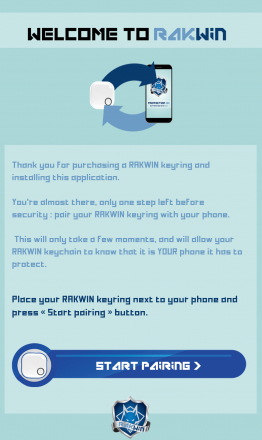
As the application prompts you, place your RAKWIN keyring next to your phone and click on "Start pairing".
Several pop-ups are likely to open (not necessarily in this order), and they are perfectly normal :
- Administrator approval request ;
- Bluetooth activation request ;
- geolocation activation request ;
Make sure to agree every request that will be made to you !
Your phone will then try to detect your key ring. Please wait for a maximum of 30 seconds during this operation. You will then arrive on a result screen such as this one :
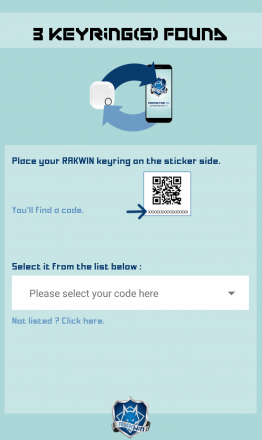
In our example, we detected 3 keyrings. It is quite possible that the amount you get on your side is not the same, don't worry about it.
Now place your RAKWIN key ring on the sticker side. You will find a code composed of 12 numbers and letters.
Select it from the list provided by the application.
If your code does not appear in the list, click on the link "Not listed ? Click here" on the application. You will find suggestions for solving the most common problems. If, despite everything, your code still does not appear in the list, do not hesitate to contact us.
Your phone will now pair with your RAKWIN key ring. Please wait for a maximum of 1 minute during this operation.
If you get an error message, do not hesitate to consult the dedicated section of the FAQ. You will find suggestions for solving the most common problems. If, despite everything, you are unable to pair your RAKWIN keyring with your phone, do not hesitate to contact us.
As soon as this operation is completed, you will arrive on this screen :
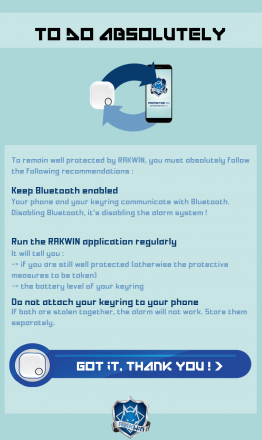
You will find tips to improve and secure your use of RAKWIN. We strongly recommend that you read them and apply them.
As soon as you have finished, you can click on the "Got it, thank you" button, then go to step 4.
4. FIRST STEPS IN THE RAKWIN APPLICATION
You arrive at the RAKWIN application's home screen, the one you will now see all the time when you launch it.
To make your life easier, the RAKWIN application is able to launch itself when you start your phone. It's fully automatic, you don't have to do anything more! When it is launched, a small blue RAKWIN icon appears at the top of your phone.
Just make sure to keep Bluetooth and geolocation (even in low-power mode) enabled. Make sure to launch the RAKWIN application from time to time.

The percentage of battery may not appear immediately. In this case, wait a few moments, it will eventually appear.
You will find 2 white pictograms at the top of the application :
- on the left : a white gearwheel. By clicking on it, you will access the application settings. You can go take a look to it now, it can be useful for you later ;
- on the left : a white question mark. Click on it only if you have just encountered a malfunction that the FAQ does not allow you to solve.
Now you can move on to the 5th and last step: the final settings.
5. FINAL SETTINGS
You can now close the RAKWIN application, all that follows will only concern the settings of your phone.
We will now ensure that the RAKWIN application remains active at all times, so that you are continuously protected.
There are different methods, depending on your version of Android. They are sometimes complementary, so we suggest you to try them all. If you are blocked, go directly to the next method, it is simply that it was not appropriate in your case.
-
Click on the "Applications" icon, then "Settings" (or directly on the "Settings" icon if it is accessible) ;
-
Scroll down the screen, then click on the "Applications" icon ;
-
Click on the "Settings" icon at the bottom of the screen ;
-
Click on "Special application authorizations" ;
-
Click on "Ignore battery optimizations" ;
-
Click on "Authorized" and, in the drop-down menu that opens, select "All applications" ;
-
Scroll down the screen and click on "Rakwin" ;
-
Click on "Allow", then on OK.
-
Click on the "Applications" icon, then "Settings" (or directly on the "Settings" icon if it is accessible) ;
-
Scroll down the screen, then click on "Battery" ;
-
Click on the "Detail" button (in the "App energy saving" pane) ;
-
Click on "Rakwin" ;
-
A window opens, click on "Disabled".

